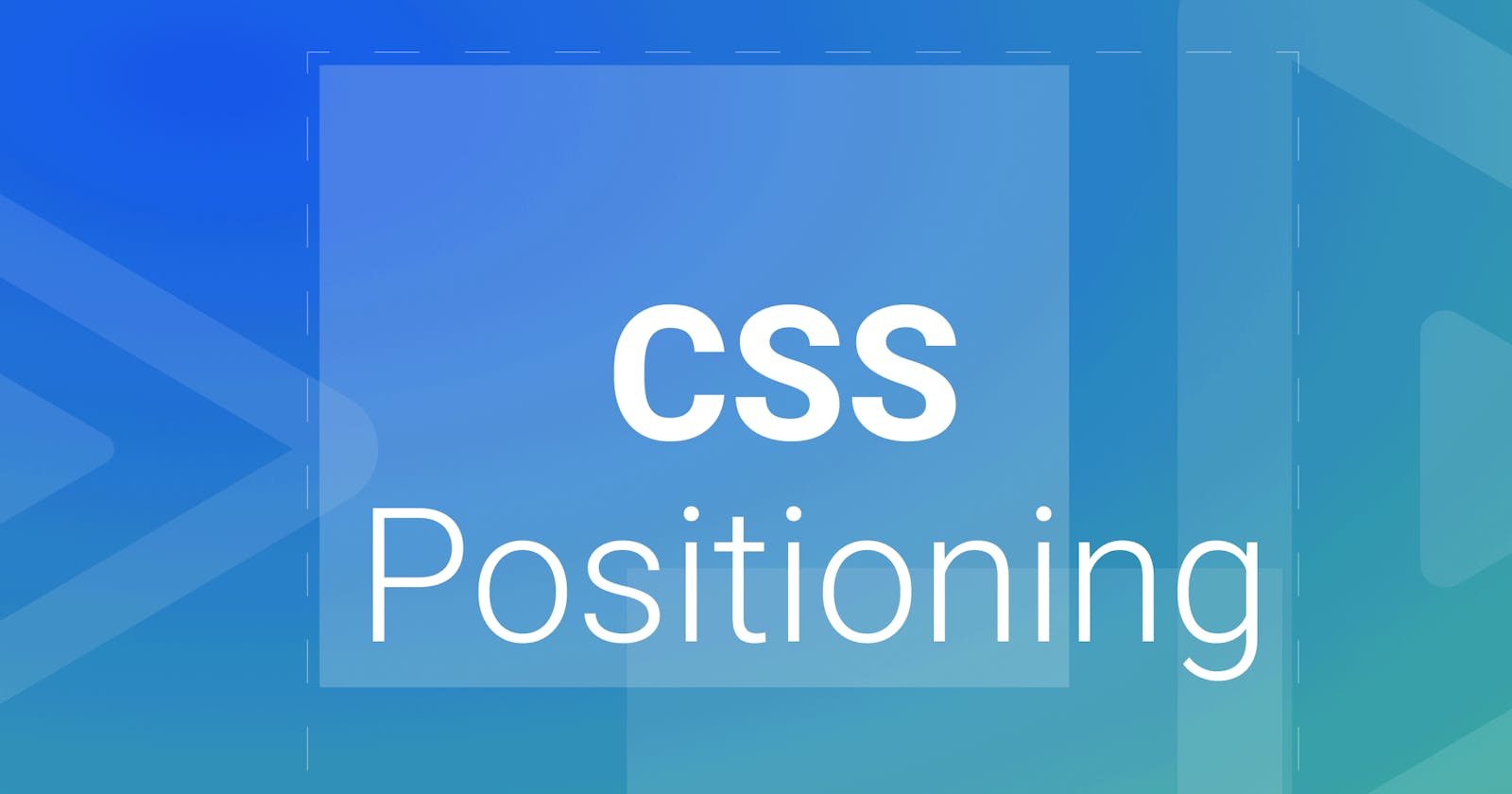CSS - The Position Property
This blog talks about CSS layout - The position property
CSS positioning is an important aspect of web design that allows developers to control the position of elements on a web page. The position property in CSS has four values: static, relative, absolute, and fixed. In this article, we'll take a closer look at the position property and how it can be used to create different types of layouts.
1.Static Positioning
The default value of the position property is static. When an element has a static position, it is positioned according to the normal flow of the document. In other words, the element is positioned in the order in which it appears in the HTML code.
Here's an example of an element with a static position:
<div style="position: static;">This is a static element.</div>
As you can see, the element is positioned in its normal place within the document flow.
2.Relative Positioning
When an element has a relative position, it is positioned relative to its normal position in the document flow. You can use the top, bottom, left, and right properties to move the element up, down, left, or right.
Here's an example of an element with a relative position:
<div style="position: relative; top: 20px; left: 30px;">This is a relatively positioned element.</div>
In this example, the element is positioned 20 pixels down and 30 pixels to the right of its normal position in the document flow.
3.Absolute Positioning
When an element has an absolute position, it is positioned relative to its closest positioned ancestor. If there is no positioned ancestor, the element is positioned relative to the document body.
You can use the top, bottom, left, and right properties to move the element to a specific position relative to its ancestor.
Here's an example of an element with an absolute position:
<div style="position: relative;">
<div style="position: absolute; top: 20px; left: 30px;">This is an absolutely positioned element.</div>
</div>
In this example, the inner div is positioned 20 pixels down and 30 pixels to the right of its closest positioned ancestor, which is the outer div.
4.Fixed Positioning
When an element has a fixed position, it is positioned relative to the viewport, which is the visible area of the web page. Fixed positioning is often used to keep elements in a fixed position on the screen, even as the user scrolls.
Here's an example of an element with a fixed position:
<div style="position: fixed; top: 0; left: 0;">This is a fixed element.</div>
In this example, the element is positioned at the top-left corner of the viewport.
5.Sticky Positioning
The position: sticky property is similar to position: fixed, but with a key difference. While position: fixed positions an element relative to the viewport, position: sticky positions an element relative to its nearest ancestor that has a scrolling mechanism. This means that the element will move with the scrolling content until it reaches a certain point, at which point it will remain "stuck" in place.
Here's an example of how to use the sticky property:
<div class="sticky">
This element will stick to the top of the page as you scroll.
</div>
.sticky {
position: sticky;
top: 0;
background-color: #fff;
padding: 20px;
}
In this example, the .sticky element will stick to the top of the page as the user scrolls down, thanks to the position: sticky property. The top: 0 value ensures that the element is positioned at the top of its nearest ancestor with a scrolling mechanism.
Here is an example covering all the position property.
6.Conclusion
In conclusion, the position property in CSS is a powerful tool for controlling the position of elements on a web page. By using the different values of the position property, developers can create a variety of layouts and achieve the desired visual effect.